Managing your password is crucial for the security of your dMarketplace account. This section provides guidance on resetting your password, changing it, and keeping your account secure.
1. Forgot Your Password? (Password Reset)
If you’ve forgotten your dMarketplace password, don’t worry! You can easily reset it:
- Go to the Login Page: Navigate to the dMarketplace login page.
- Click “Forgot Password?”: Below the login fields, click on the “Forgot Password?” or “Reset Password” link.
- Enter Your Email: Enter the email address associated with your dMarketplace account and click “Submit” or “Send Reset Link.”
- Check Your Email: An email with a password reset link will be sent to your registered email address. Please check your inbox, and also your spam or junk folder, as sometimes these emails can be filtered.
- Click the Reset Link: Open the email and click on the provided password reset link. This link is time-sensitive for security reasons, so please use it promptly.
- Create New Password: You will be redirected to a page where you can set a new password for your account. Choose a strong, unique password (see tips below).
- Confirm & Log In: Once you’ve set your new password, confirm it and you should be able to log in to your dMarketplace account with your new credentials.
2. Changing Your Password (When Logged In)
If you know your current password but wish to change it for security reasons, follow these steps:
- Log In: Log in to your dMarketplace account.
- Go to Account Settings: Navigate to “My Account” and then to the “Account Settings” or “Security” section.
- Select “Change Password”: Look for an option like “Change Password” or “Update Password.”
- Enter Current & New Passwords: You will be prompted to enter your current password, and then your new desired password (twice, for confirmation).
- Save Changes: Click “Save,” “Update,” or “Confirm” to apply your new password.
3. Tips for Creating a Strong and Secure Password:
- Length Matters: Aim for at least 12-16 characters or more.
- Mix It Up: Use a combination of uppercase letters (A, B, C), lowercase letters (a, b, c), numbers (1, 2, 3), and special characters (!, @, #, $).
- Be Unique: Never reuse passwords across different websites or services.
- Avoid Obvious Information: Do not use personal information like your name, birth date, common words, or sequences (e.g., “123456”).
- Use a Password Manager: Consider using a reputable password manager to generate and securely store complex, unique passwords for all your online accounts.
4. Troubleshooting Common Password Issues:
- Didn’t Receive Reset Email:
- Check your spam/junk folders.
- Ensure you entered the correct email address associated with your dMarketplace account.
- Wait a few minutes; sometimes there can be a slight delay.
- If still not received, try the reset process again.
- Password Not Working After Reset:
- Double-check that you are entering the new password correctly, paying attention to capitalization.
- Clear your browser’s cache and cookies, then try again.
- Ensure your browser’s auto-fill isn’t inserting an old password.
- Link Expired: If the password reset link has expired, simply re-initiate the “Forgot Password” process to receive a fresh link.
5. Password Security Best Practices:
- Never Share: Never share your password with anyone, including dMarketplace support staff. We will never ask for your password.
- Enable Two-Factor Authentication (2FA): This is the single most effective way to protect your account even if your password is compromised.
- Beware of Phishing: Be highly suspicious of emails or messages asking for your password or directing you to a login page via an unexpected link. Always verify the sender and the URL before entering your credentials.
Still Need Help?
If you’ve tried the above steps and are still experiencing issues with your password, please contact our customer support team for further assistance. You can reach us via the “Contact Us” or “Support” link on our website.
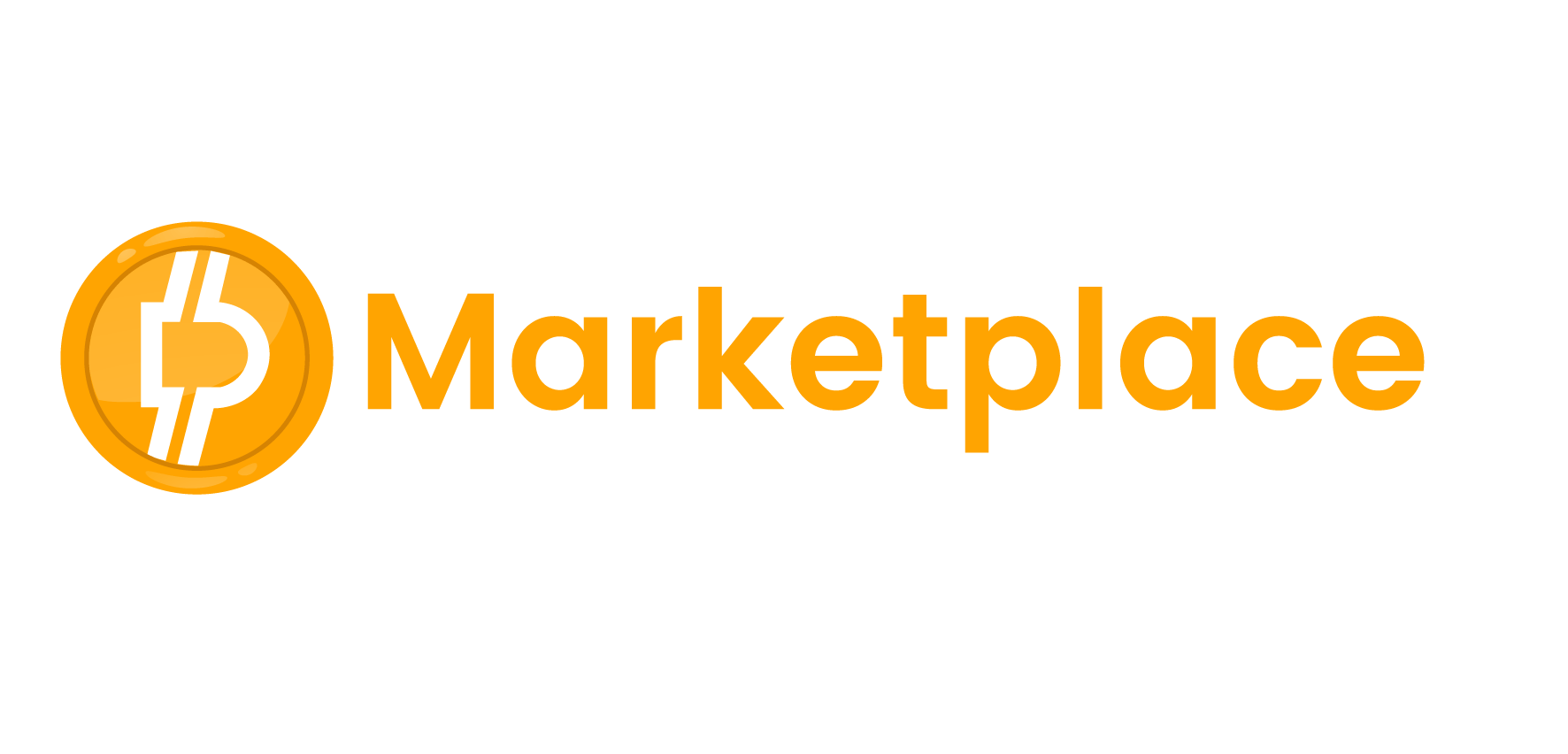
 No products in the cart.
No products in the cart.